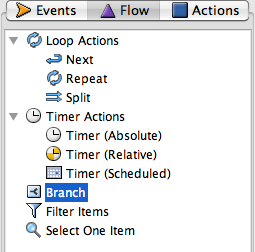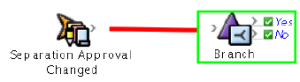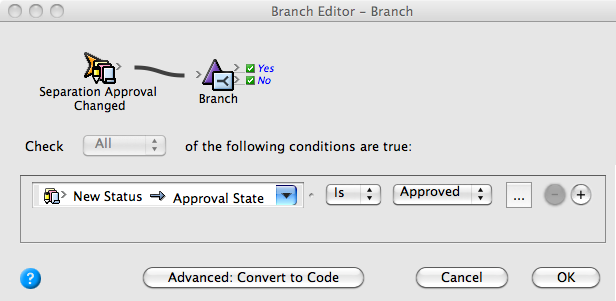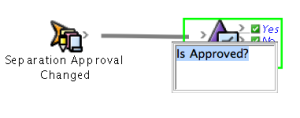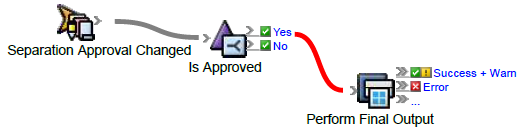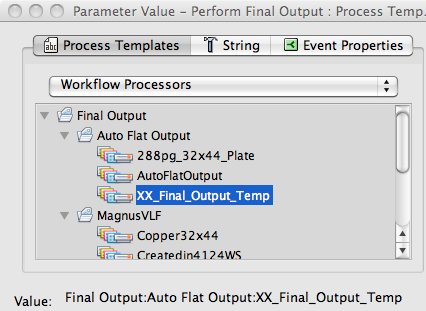- On the Events tab, locate Separation Approval Changed: Prinergy Events > Imposition Events > Separation Approval Changed
- Drag Separation Approval Changed to the workspace. When separations are approved, this event will start the generation of final output TIFF files.
- On the Flow tab, locate the Branch action.
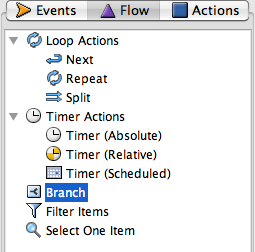
- Drag the Branch action to the Action icon (center of the green box).
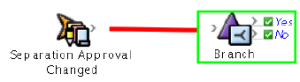
- Double-click the red line separating the event and the action.
- In the Branch Editor dialog box, select New Status > Approval State——is——Approved in the conditions lists.
- Click OK.
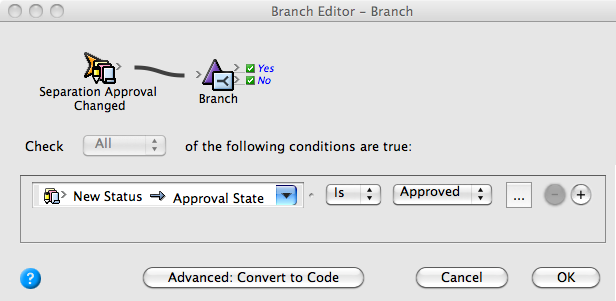
The branch action allows further actions to happen if separations are approved or not. The branch is waiting to receive a decision of either yes or no. - Select the text Branch under the Branch action. Change the text to
Is Approved?
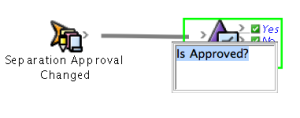
Tip: Remember that this Branch action has been renamed! When renaming actions and events in RBA, be aware that if you search for an item at a later time, you must search using the new name, not the original name. - On the Actions tab, locate Perform Final Output: Prinergy Actions > Imposition Actions > Perform Final Output
- Drag Perform Final Output to the resulting Yes event.
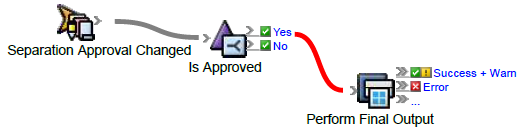
- Double-click the red line separating the event and the action.
- In the Process Template Path box, click the Edit Value icon (...).
- In the Parameter Value dialog box, select <XX>_Final_Output_Temp. Click OK.
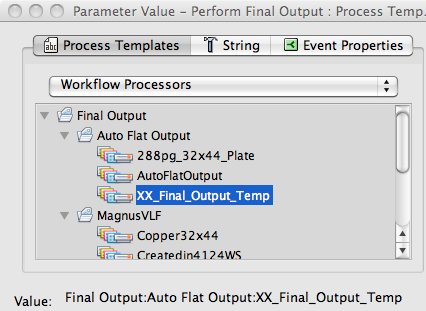
- In Rule Parameters Editor, click OK.