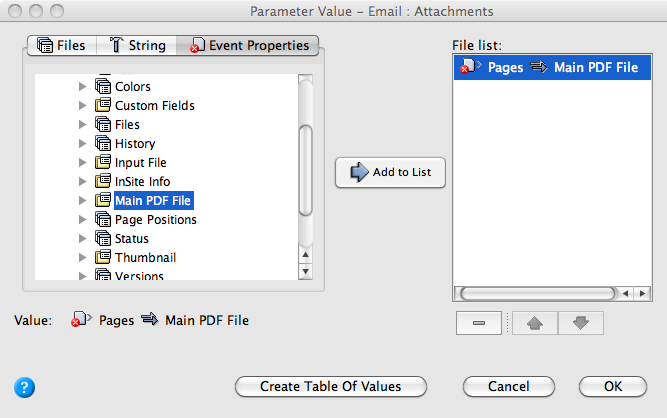This rule set deletes a PDF page if it is rejected. An e-mail message will be sent with the rejected page attached.
- On the Events tab, locate Page Rejected: Prinergy Events > Page Events > Page Approval Changed > Page Rejected.
- Drag Page Rejected to the workspace.
This event will start the rule. - On the Actions tab, locate Email: System Actions > Email
- Drag Email to the action icon (center of the green box).
- Double-click the red line separating the Page Rejected event and the Email action.
- In the To box, select the prepress_operators_emails global variable that you created earlier in the Define a global e-mail address variable task:
- In the To parameter row, under Value, click the red text (Enter a Value). Then, to open the Email : To parameter value editor, click the Edit Value (...) button on the right.
- Click the Variables tab.
- Expand the Global Variables list.
- Select the prepress_operators_emails variable, and click OK.
Note: If you did not complete the Define a global e-mail address variable task, type your own e-mail address.
- Click the red text (Enter a Value) in the Subject box. Type a subject line.
- Click in the Body box, and type any text that you want to appear in the body of the e-mail.
- Click in the Attachments box.Click the Edit Value icon to access the Parameter Value dialog box.
- In the Parameter Value dialog box, select: Event Properties > Pages > Main PDF File
This attaches the rejected PDF page to the e-mail message. - Click the Add to List button. Click OK.
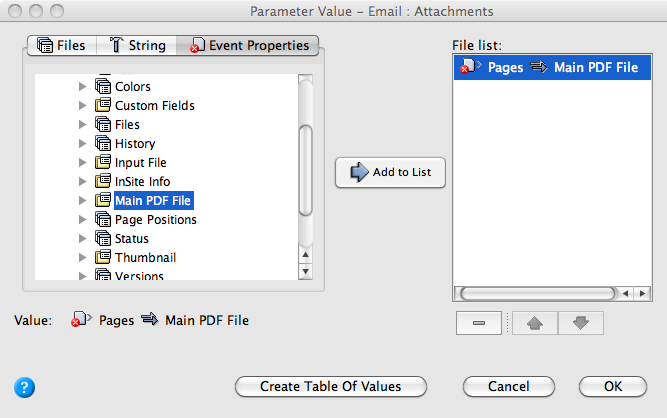
- In Rule Parameters Editor, click OK.
- On the Actions tab, locate Delete Page: Prinergy Actions > Page Actions > Delete Page
- Drag Delete Page to the resulting Sent event.

The Sent icon represents a resulting event linked to a completed action, in this case, the completed action is that the e-mail has been sent.