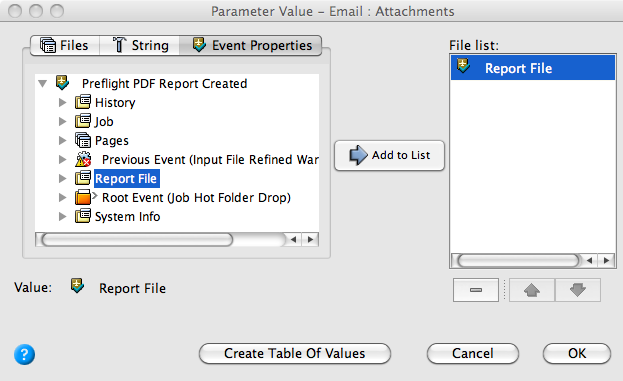- On the Actions tab, locate Email: System Actions > Email.
- Drag Email to the resulting created event (the Created icon next to the Create Preflight PDF Report action).
- Double-click the red line separating the event and the action.
- In the To box, select the prepress_operators_emails global variable that you created earlier in the Define a global e-mail address variable task:
- In the To parameter row, under Value, click the red text (Enter a Value). Then, to open the Email : To parameter value editor, click the Edit Value (...) button on the right.
- Click the Variables tab.
- Expand the Global Variables list.
- Select the prepress_operators_emails variable, and click OK.
Note: If you did not complete the Define a global e-mail address variable task, type your own e-mail address.
- In the Subject box, type a subject line.
- In the Body box, type the text that you want to appear in the body of the e-mail.
- In the Attachments box, click the Edit Value icon to access the Parameter Value dialog box.
- In the Parameter Value dialog box, click the Event Properties tab and select Report File.
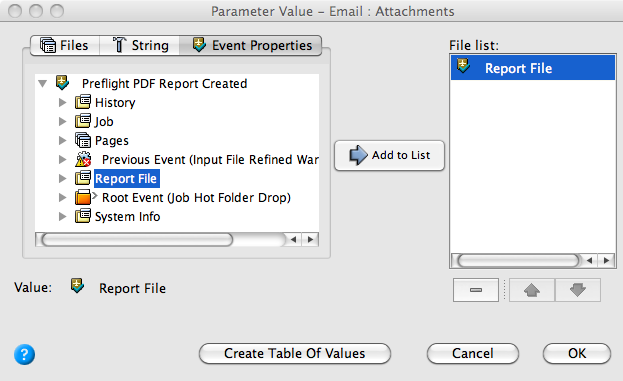
- Click Add to List. Click OK.
- In Rule Parameters Editor, click OK.