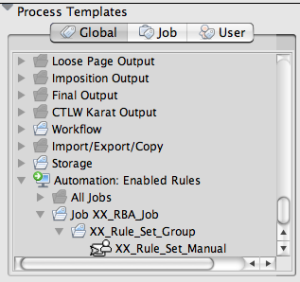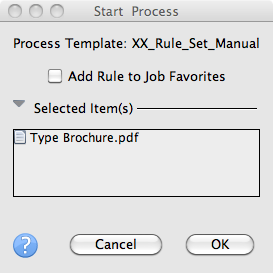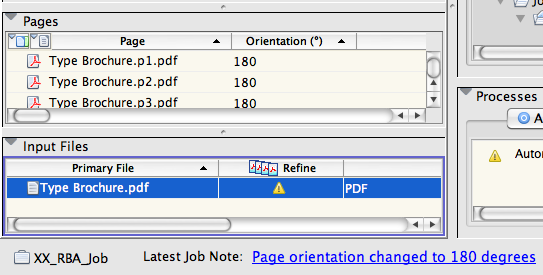- In Job Manager, right-click the Input Files pane and choose Add Input Files.
- In the Add Input Files dialog box, select Job Folder and locate
UserDefinedFolders/Input Files/Type Brochure.pdf. - Select
Type Brochure.pdf, and click the Add Selected button to add the file to the Files to Add list.
Note: In the Options section, verify that the Process Selected Files Using Process Template check box is cleared. - Click OK.
- With the Pages pane selected, from the View menu, select Visible Columns. Select the Orientation column, and click OK.
- In the Process Templates pane, on the Global tab, locate the Automation: Enabled Rules folder. Inside this folder, locate your rule set:
<XX>_RBA_Job > <XX>_Rule_Set_Group > <XX>_Rule_Set_Manual - In the Input Files pane, select the
Type Brochure.pdf file. Drag it to your <XX>_Rule_Set_Manual rule in the Process Templates pane. Note that the rule becomes active after the input file is selected.
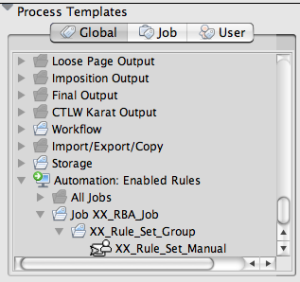
- In the Start Process dialog box, select OK.
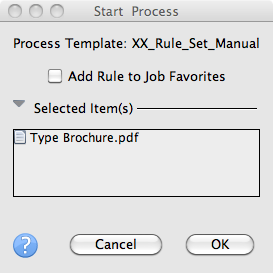
- Monitor the automated refine process.
- View the Pages pane to verify that the Orientation column displays 180 degrees.
- In Job Manager, verify the automatic addition of a job note.
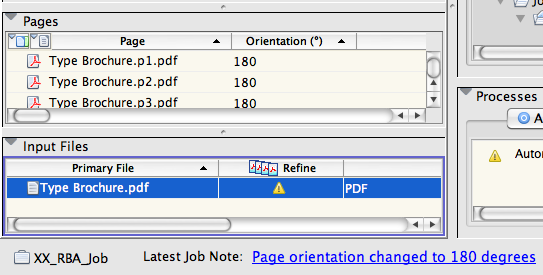
- In the Pages pane, select all refined PDF pages. Right-click a selected page, and choose Delete Page.
- In the Input Files pane, right-click the input file and choose Remove Input.