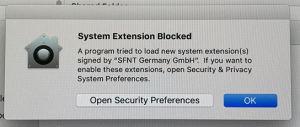Before you start
- If you do not already have the installation disc or file, download the latest Mac OS X installer file at portal answer 70571.
- If the download is a compressed (ZIP) file, extract the installation file and place it on the workstation.
Attention: Java SE 6 Runtime may need to be manually installed or re-installed
Problem: On new computers or computers that were upgraded from an earlier OS X to Mac OS X 10.9 Mavericks or later, Java SE 6 Runtime must be installed or re-installed before you install, upgrade, or resume using TIFF Assembler Plus.
Cause: The Apple Mac OS X upgrade process removes any existing Java.
Workaround: To manually download and install the Java SE 6 Runtime, go to http://support.apple.com/kb/DL1572.
Installation steps
- Ensure that the dongle is not plugged in yet.
- Ensure the installation file is available on the workstation, or insert the disc.
- Locate and double-click the installation file.
- Follow the instructions in the installation wizard. (Click Agree in the license prompt, and preferably accept the default location for the install.)
Note: The installer automatically determines the correct OS X version. - If prompted, provide your logon credentials to allow the installation.
- If a message asks whether to install the HASP driver, click Yes.
Note: If this message appears, go to the System Preferences, open Security & Privacy, and click Allow:
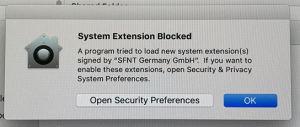
- When a message indicates that the installation was successful, click Close.
- Plug in the dongle if either of the following points are true:
- This workstation will be responsible for hosting the site license for client workstations in the network.
- This is the only workstation that will run TIFF Assembler Plus standalone at this site.
- Perform any of the following actions that apply to this installation scenario:
Note: The dongle is programmed with your license. You do not type or paste any license characters into the software.
This workstation has a connected dongle:
- If this is a first-time standalone installation at a workstation that will not use a site license, no further steps are needed.
- If this is the host workstation for a site license, see also the next scenario.
This is the host workstation for a site license:
Record the workstation's local IP address or computer name, for use at all client installations that will share this site license.
This is a new client workstation that will obtain its license from a site license host:
- Find out the IP address or computer name of the host workstation, and ensure the host system is active.
- In TIFF Assembler Plus, select Edit > Preferences > License.
- Enter the Host name or IP address.
- Click Connect.
- Restart the software to activate the license.