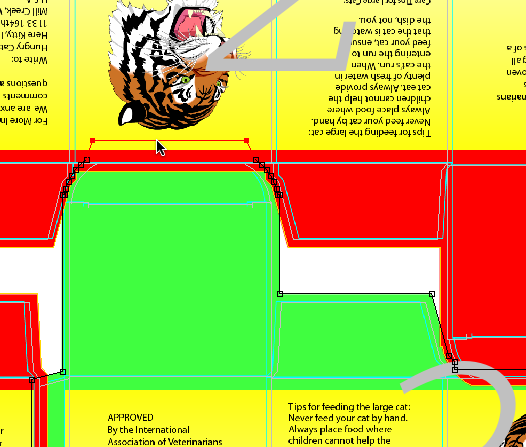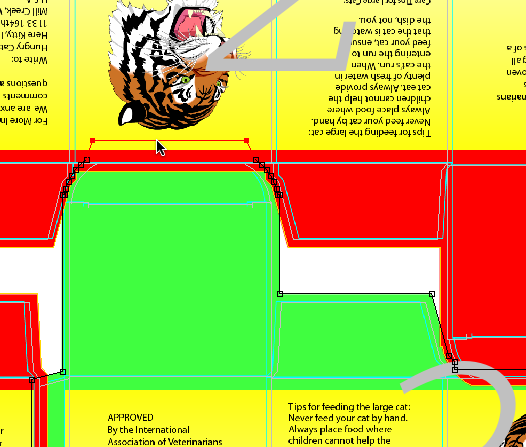- Zoom in on die station 2 and 3.
Notice the tab on the left. - Select the Bleed tool
 .
. - Click the dieline of die station 3.
- Using the Bleed tool, click and drag on the die line to change the shape.
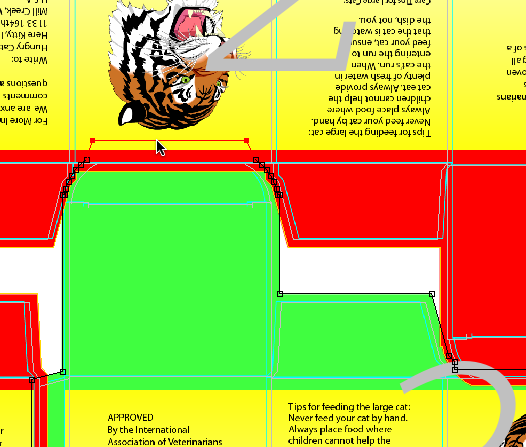
- While pressing the Option key (on an Apple Macintosh computer) or the Alt key (on a Microsoft Windows-based computer), add or delete points on the bleed path to create a bleed shape that fits the requirements.
- Once you have manually changed the bleed, save and close the job.