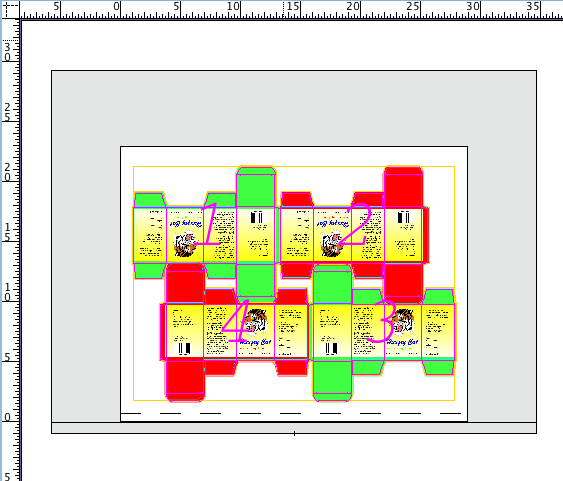- Perform one of the following actions:
- From the File menu, select Import > Folder.
- In the Pandora toolbar, click the Import Folder icon
 .
.
- In the Import Folder dialog box, navigate to the location where you are storing the sample activity files.
- Select the
Bleed Samples folder, and click Open.
The artwork and die are added to the Content tab, and the die appears on the layout. - Click outside the die to deselect it.
- Using the Selection Tool, press Shift and select die stations number 1 and 3.
- Drag the
Green Box.pdf file to the selected die stations. - Click outside the die to deselect it.
- Press shift and select die stations number 2 and 4.
- Drag the
Red Box.pdf file to the selected die stations. - Click outside the die to deselect it.
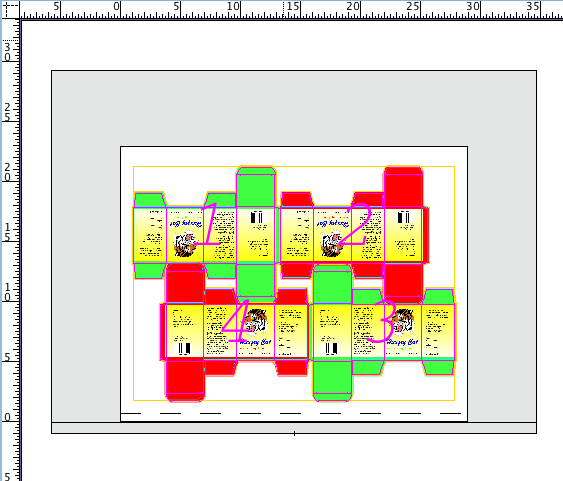
 .
.