User folder and select your folder called SIS_Custom MarksXX_Custom Marks.ColorBars_CyBk.pdf, and click Import (Windows) or Open (Mac).The mark appears in the
User folder, SIS_Custom MarksXX_Custom Marks folder. 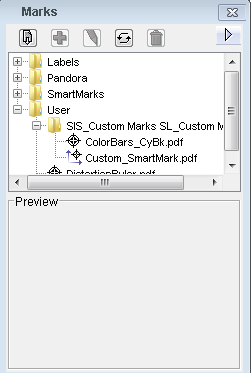
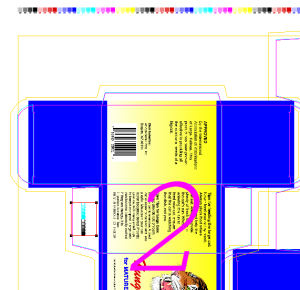
- From the Object menu, select Bind Mark to Artwork.
- command-click (right-click) and select Bind Mark to Artwork.
- From the Object menu, select Apply to All.
- Ctrl-click (right-click) and select Apply to All.
The mark binds to all.