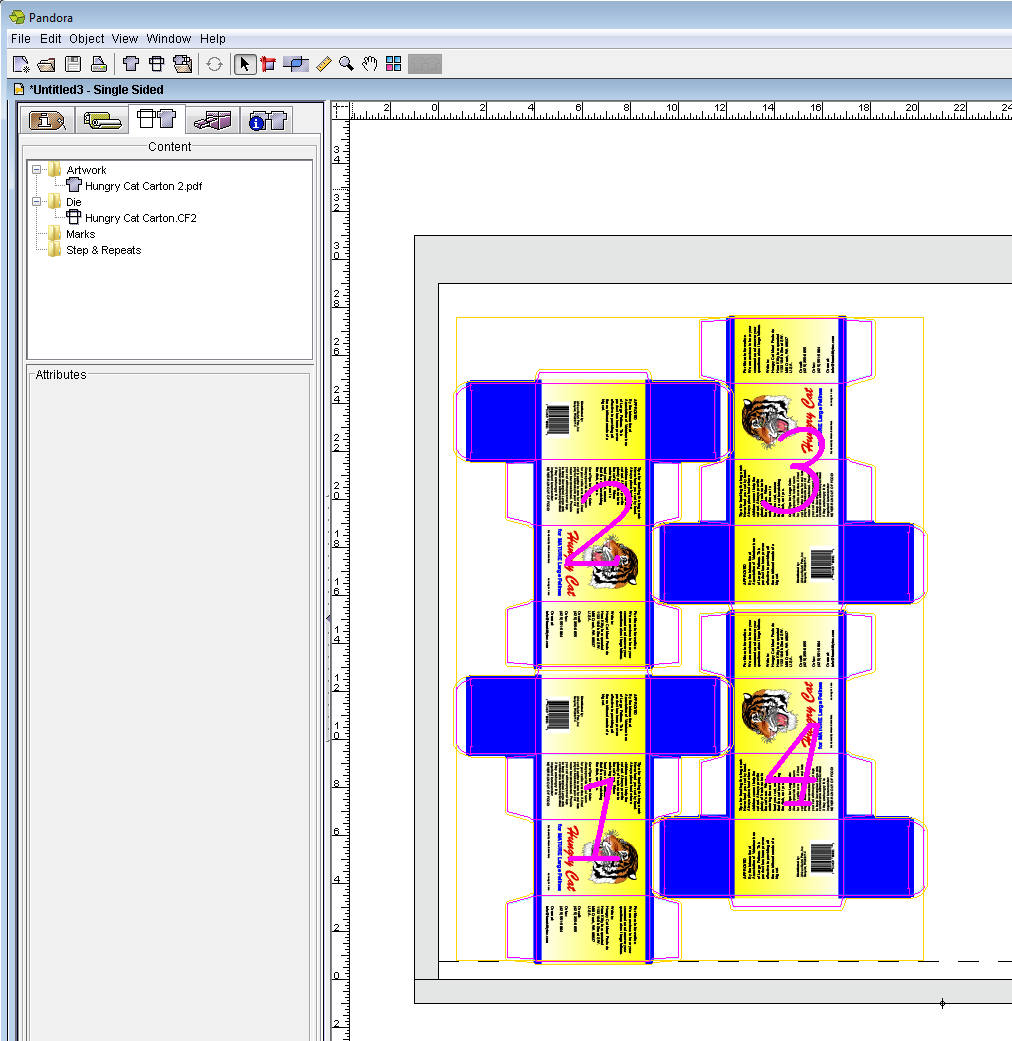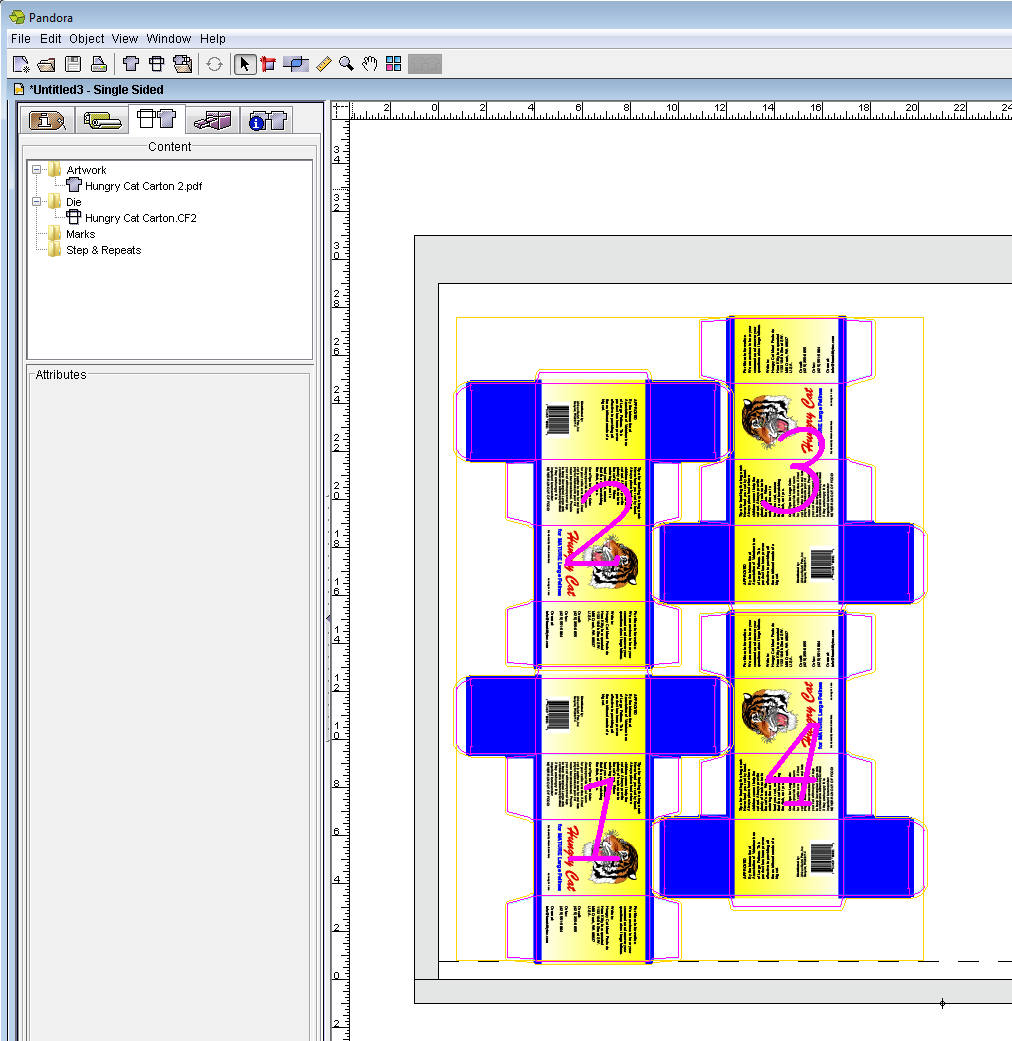- Perform one of the following actions:
- From the File menu, select Import > Die.
- Click the Import Die icon in the Pandora toolbar.
- In the Import Die dialog box, navigate to the location where you are storing the sample activity files.
- Locate the
Hungry Cat Carton folder, select the Hungry Cat Carton.CF2 file, and click Open.
The die appears on the layout. - With the die selected, from the Window menu, select Show Geometry Palette.
- In the Rotation box, type 90.
- Select the upper left point of the reference point diagram, and enter the following information:
X: .75 in. (19.1 mm)
Y: .75 in. (19.1 mm) - From the File menu, select Import > Artwork.
- In the Import Artwork dialog box, locate where you are storing the sample activity files. Locate the
Hungry Cat Carton folder. Select the Hungry Cat Carton 2.pdf file. Click Import (Windows) or Open (Mac).. - With the die selected, drag the artwork
Hungry Cat Carton 2.pdf from the Content tab to the selected die. - Click outside the die to deselect it.