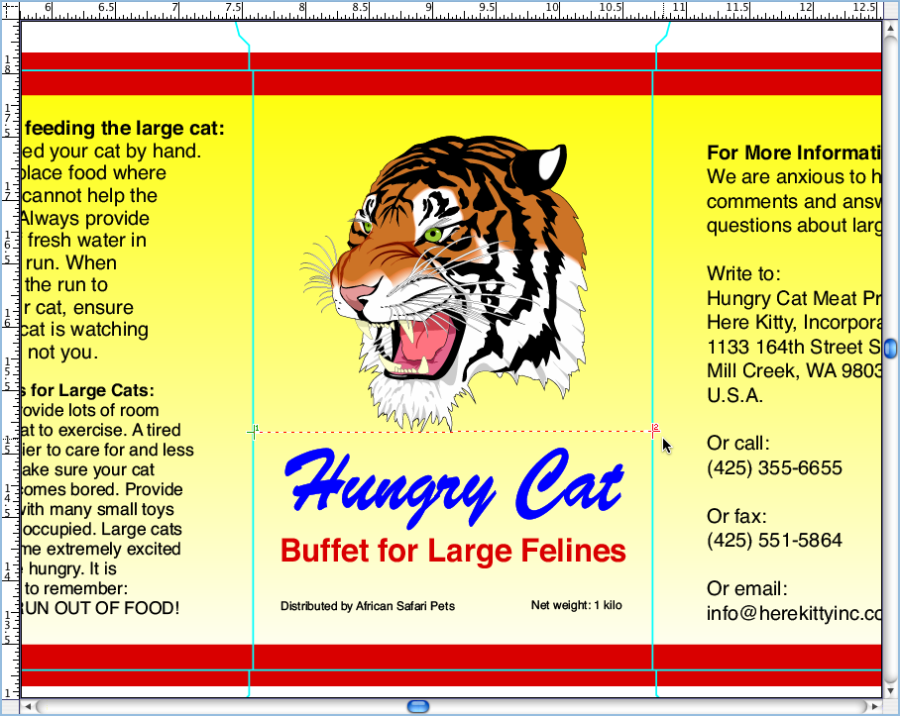To print only the front panel of the carton, you use the current die line in the file as the measuring point to determine the final size.
- Using the Zoom tool
 , zoom in on the Hungry Cat image.
, zoom in on the Hungry Cat image. - Select the Ruler tool
 .
.
The cursor changes to a crosshair indicating the measurement start point. 
Note: To provide an accurate image when measuring in the Layout view, from the Pandora menu, select Preferences. On the General tab under Screen Cache Size, select the Hi-Res Preview check box. - Click the die line on the left edge of the front panel of the artwork to start the measurement.
The cursor changes to a crosshair indicating the measurement end point. 
- Click the die line on the right edge of the front panel of the artwork to end the measurement.
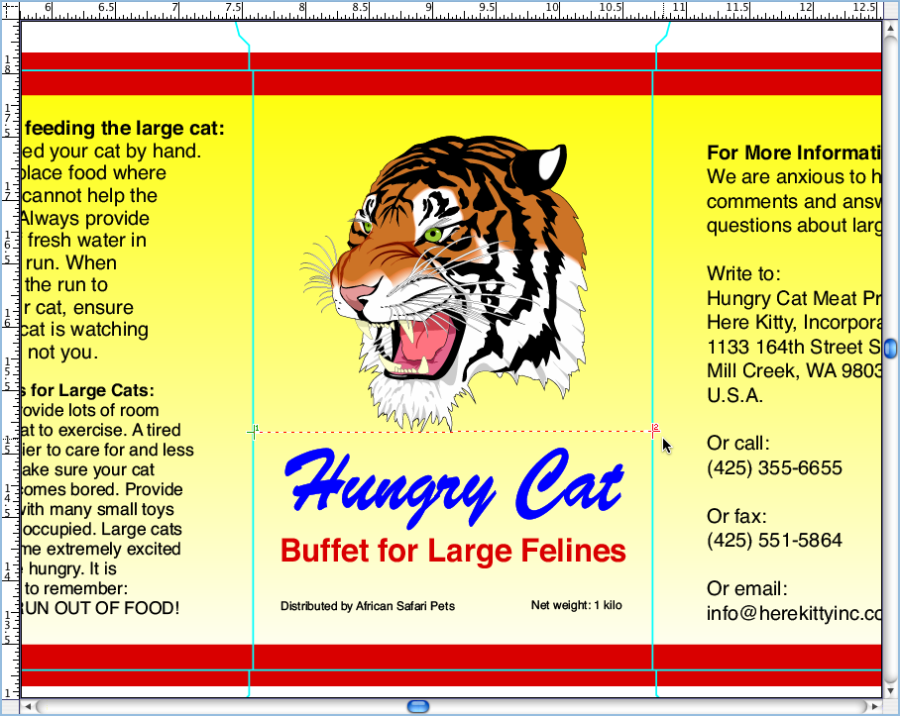
- Note the horizontal value displayed in the Pandora status bar at the bottom of the layout view.

- Using the Ruler tool, measure the vertical distance of the front panel of the artwork by clicking on the die line at the top and bottom of the image.
- Note the vertical value displayed in the Pandora status bar at the bottom of the layout view.