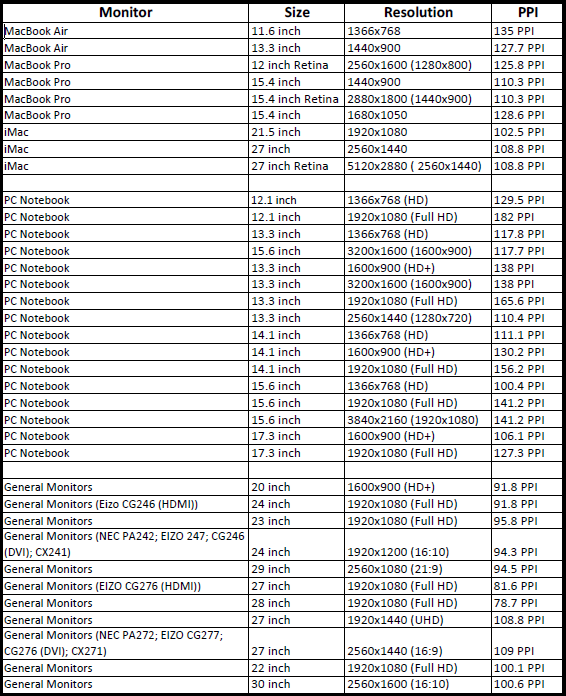- Created by Hisato Takeuchi, last modified by Tim Crumley on May 15, 2025
You have Chinese selected as language but this page has not been translated yet. Translate the page or view the content in the default space language below.
Display defaultYou can set your user preferences to customize how Smart Review behaves.
To open the Preferences dialog box, in the right pane, click the Preferences ![]() button.
button.
Option | Description |
|---|---|
General area | |
Upon approval/review perform list | Determines whether Smart Review automatically remains open on the current page, switches to the next page in the page list, or prompts you to select an action each time you set the review or approval status for a page. |
On Change Page Zoom To area | Controls the default zoom level when a user switches to a different page. |
Prompt for non requested actions check box | Determines whether Smart Review displays the Approve/Review confirmation message whenever a user who was not requested to approve a page tries to approve it. |
Display red X | Determines whether a large red X appears over the whole image when the monitor cannot display color accurately—for example, because the monitor is not calibrated. Note: If this option is not available, it has been disabled by the system administrator. |
| Show Annotation comments on canvas | Determines whether the text or shape annotation dialog box, in which you type your comments, will stay open on the canvas. |
Compare tolerance | Determines the threshold tolerance value when comparing two files in Absolute mode. |
Compare Toggle speed (sec.) (For staff users only) | Determines the speed of the toggle when displaying the differences between two files in Compare View. |
Default Annotation Color | Determines the default color of annotations. Users can later change the color of annotations to reflect their desired color option. |
Units area | |
Units list | Determines the unit of measurement to use when measuring an area of an image using the Ruler, Horizontal or Vertical Guides, or when viewing the Info panel items. |
Max no. of decimals box | Determines the number of decimal places to include in a measurement when you place a guide, measure with a ruler, or view page information. |
Screen PPI box | Determines the screen resolution. |
Full Screen area | |
Show annotation check box | Select whether annotations are displayed when users view files in Full Screen mode. |
| Default button | Resets all preferences to their default settings. |
- No labels