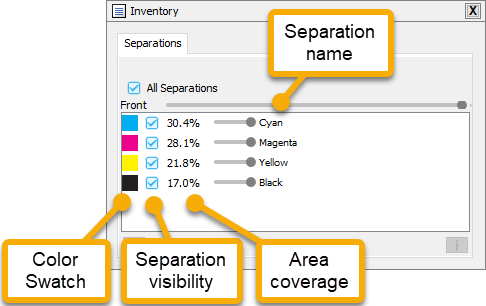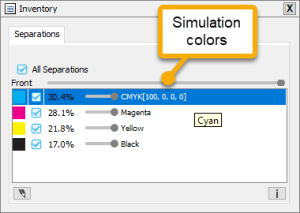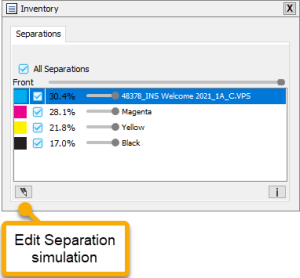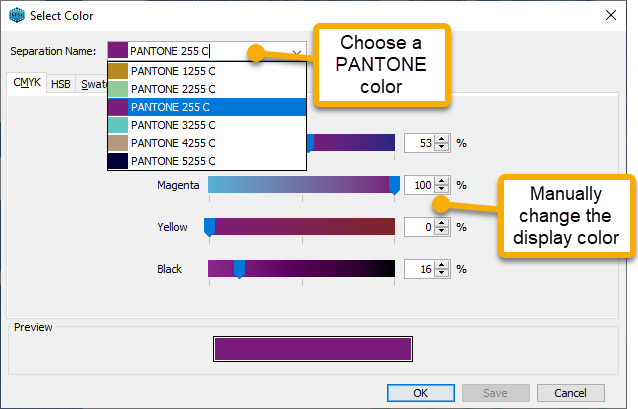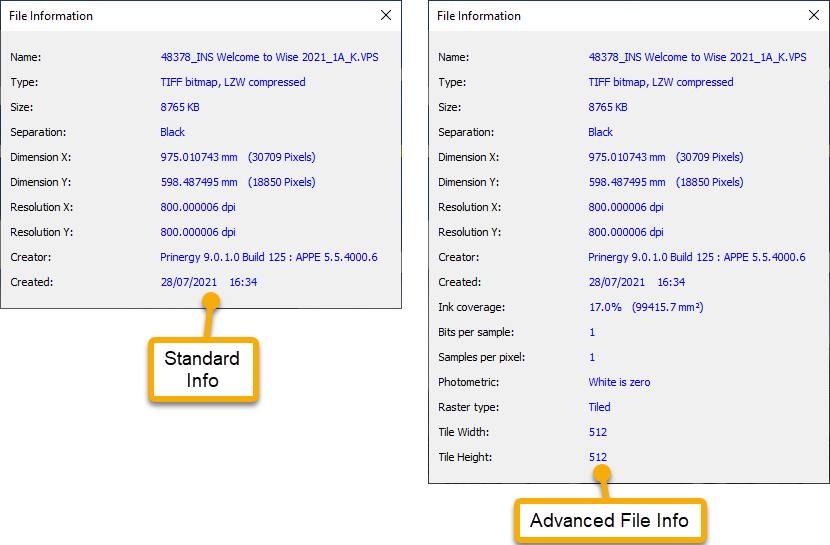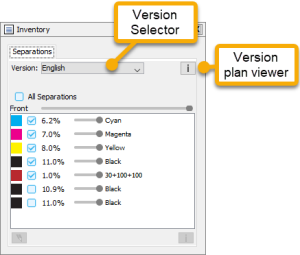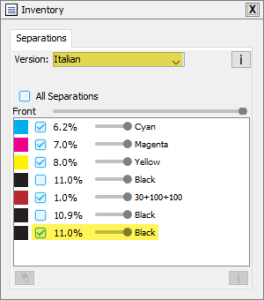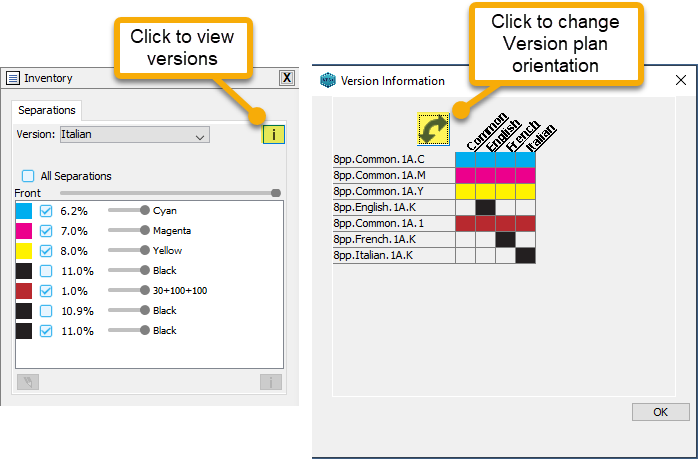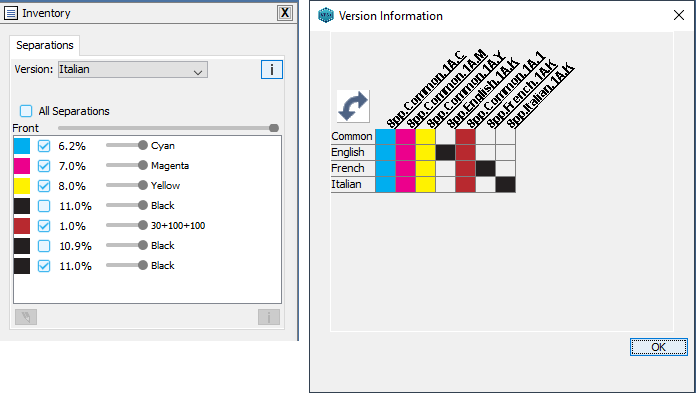The Inventory palette contains information about various aspects of the file or layout, organized by tabs related to the current work mode.
The Inventory palette in Preview mode (Commercial Mode)
When you preview a VPS or TIFF file, the Inventory palette displays the following tab:
- Separations: Lists the color separations and provides related options.
- Shows a Color Swatch for each separation
- Allows you to make a Separation visible or hide it
- Click in the checkbox to hide/display an individual separation
- Hold down Shift and click the checkbox will hide all other separations
- Hold down Shift and click again to display all other separations, and hide the current separation
- If you click on the Separation name, it will switch to show the simulated color formula of the separation
- If you click on the Separation name again it will switch to show the specific VPS or TIFF file name
- You can also edition the Separation simulation color
- You can click on the Edit icon to change the display name of the separation, choose a PANTONE color or manually edit the simulation display.
- You can also click on the Info button to get detailed information about the selected separation.
- The amount of information you see depends on whether you have Show advanced information in the File Information dialog box selected under Packaging Mode Preferences Advanced. (If you generally work in Commercial Mode, you can switch to Packaging mode to enable the preference, then switch back to Commercial Mode and the selection will be retained.
- The amount of information you see depends on whether you have Show advanced information in the File Information dialog box selected under Packaging Mode Preferences Advanced. (If you generally work in Commercial Mode, you can switch to Packaging mode to enable the preference, then switch back to Commercial Mode and the selection will be retained.
Viewing Layered Prinergy Versioning files (Commercial Mode only)
If a set of VPS files have been created from a Layered Prinergy Versioning (LPV) job, the different versions can be viewed and compared in VPS+.
If you view a set of LPV files in VPS+, a Versions pop-up selector menu and a version plan viewer button are added to the Inventory > Separations tab.
Select a Version name to activate the relevant separations for that version.
Click on the Get Version Plan Info button to display the version plan.
Click on the swap icon to change the orientation of the Version plan