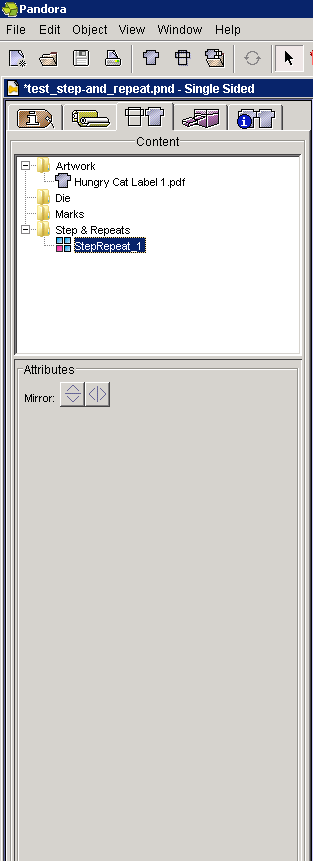...
| language | en |
|---|
You can view your step-and-repeat layout by having the Pandora software dynamically update the placements after you enter parameters in the Step & Repeat dialog box.
- Click the artwork and select Object > Step and Repeat.
In the Original area of the Step & Repeat dialog box, the size of the bounding box of the original artwork appears, and the file name associated with the artwork appears in the File list. A radio button indicates whether front side or back side is in use. - In the Step & Repeat dialog box, Layout area, perform the following tasks as needed:
- To change the position of the original artwork, type new coordinates in the horizontal and vertical boxes in the Position fields.
If you select Center on Substrate, you cannot edit the coordinates in the Position boxes. Note: This option will be unavailable if you have ASPS on for Step-and-Repeat.
The location coordinates shown under Position are based on the bounding box of the selected item, so these position numbers match those shown on the Geometry palette only when you select the lower-left corner on the Geometry palette reference point diagram. Note: If you stagger the layout using Staircase down or Castletop first lane up, the coordinates under Position are actually the lower-left corner of the bounding box of the original item. - To alter the mirror aspect of the step-and-repeat, in job properties > Attributes, select either the vertical mirror button or the horizontal mirror button.
- To rotate the step-and-repeat, select it in the job properties > Content area, and then select Object > Rotate 0, 90, 180, or 270 degrees.
- To change the position of the original artwork, type new coordinates in the horizontal and vertical boxes in the Position fields.
- In the Steps area:
- In the Repeat boxes, type the required number of horizontal and vertical repetitions in the horizontal and vertical boxes.
- In the list, select one of the following options:
- Distance: Type the horizontal and vertical distance you want from a point on the first item to the same point on the next item. The distance includes the width or height of the item being repeated, plus the space to allow between repetitions. Positive numbers move the placement up and right. Negative numbers move the placement down and left (see the diagram)
- Gap: Type the distance (gap) that you want between the stepped artwork. Positive numbers move the placement up and right. Negative numbers move the placement down and left (see the diagram).
- If you want to print crop marks, select the Apply crop marks to all check box.
- If you expect to use this particular step-and-repeat operation again, you can save the number of repeats, the position settings, and the distance or gap measurement as your job defaults by clicking Save as Default. If the current default settings are more appropriate, skip this step. Note: You will typically want to save Gap parameters as default settings. Saving Distance as the default setting and then using a different sized artwork may cause the artwork to overlap or have significantly large spaces between repeats.
- If you want to dynamically update the placements in the layout view to see your step-and-repeat layout, select the Apply Changes Immediately check box.
- Click OK.
The object is stepped and repeated in the layout view, and the step-and-repeat appears in the Content area of job properties.
...
| language | zh |
|---|
在“多重拼贴”对话框中输入参数后,可以通过 Pandora 软件动态更新布局来查看多重拼贴版式。
...
- 要更改原始页面的位置,请在“位置”字段的水平和垂直框中输入新坐标。
如果选择“置于承印物中央”,则无法在“位置”框中编辑坐标。 注意:如果为多重拼贴启用了 ASPS,此选项将不可用。
“位置”下显示的位置坐标基于选中项的装订框,因此,仅在选择“图形”面板参考点图的左下角时,这些位置数字才与“图形”面板上显示的数字匹配。 注意:如果使用“下降”或“Castletop 第一通道在上”来交错版式,则“位置”下的坐标实际就是原始项边界框左下角的坐标。 - 要更改多重拼贴的镜像因素,在“作业属性 > 属性”中,选择垂直镜像按钮或水平镜像按钮。
- 要旋转多重拼贴,在“作业属性 > 内容”区域选中该多重拼贴,然后选择“对象 > 旋转 0、90、180 或 270 度”。
...
- 在“重复”框中,将期望的水平和垂直重复次数输入到水平和垂直框。
- 在列表中选择以下选项之一:
- 距离:输入从首个项目上的某点到下一个项目上的相同点的水平和垂直距离。 该距离包括重复项目的宽度或高度,及两个副本间允许的空隙。 正数是将版式向上和向右移动。 负数是将版式向下和向左移动(见图)
- 间距:输入交错页面间的期望距离(间距)。 正数是将版式向上和向右移动。 负数是将版式向下和向左移动(见图)。
- 如果要打印裁切标记,请选中“将裁切标记应用于全部”复选框。
...