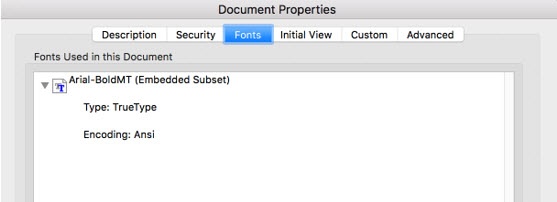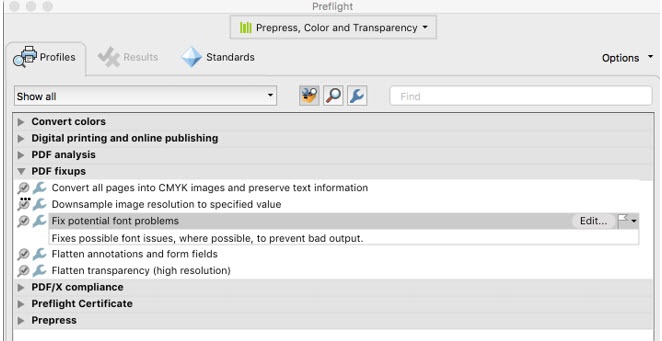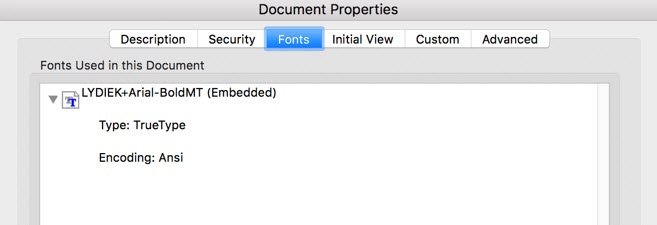| Sv translation | ||
|---|---|---|
| ||
Before you can use the label mark that you created in Adobe Illustrator in Pandora, you must ensure that the fonts are embedded and not subset. If they are subset, you muse use preflight in Adobe Acrobat to embed them. To change the font in Adobe Acrobat:
|
| Sv translation | ||
|---|---|---|
| ||
| Sv translation | ||
| ||
Avant de pouvoir utiliser le repère d'étiquette que vous avez créé dans Adobe Illustrator dans Pandora, vous devez vous assurer que les polices sont intégrées et pas incluses dans un sous-ensemble. Si elles font partie d'un sous-ensemble, vous devez utiliser Preflight dans Adobe Acrobat pour les intégrer. Pour modifier la police dans Adobe Acrobat :
|
...