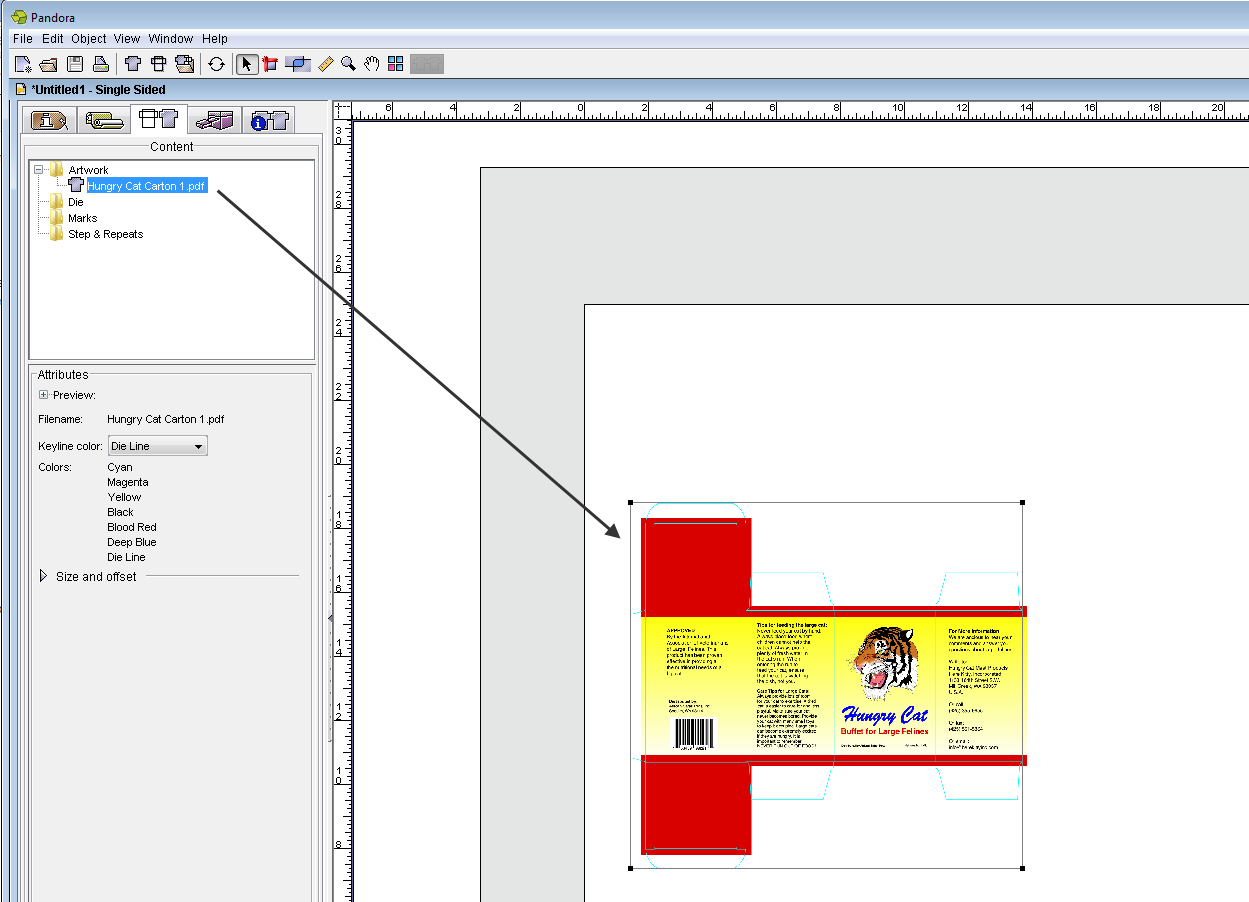- Effectuez l'une des opérations suivantes :
- Dans le menu Fichier, sélectionnez Importer > Maquette.
- Dans la barre d'outils de Pandora, cliquez sur l'icône Importer la maquette
 . .
- Dans la boîte de dialogue Importer l'illustration, localisez l'emplacement où vous stockez les exemples de fichiers d'activité.
- Recherchez le dossier
Hungry Cat Carton. Dans ce dossier, localisez le fichier Hungry Cat Carton 1.pdf et sélectionnez-le, puis cliquez sur Choisir (Macintosh) ou Importer (Windows). - Sélectionnez la maquette et faites-la glisser de l'onglet Contenu à la vue Mise en page.
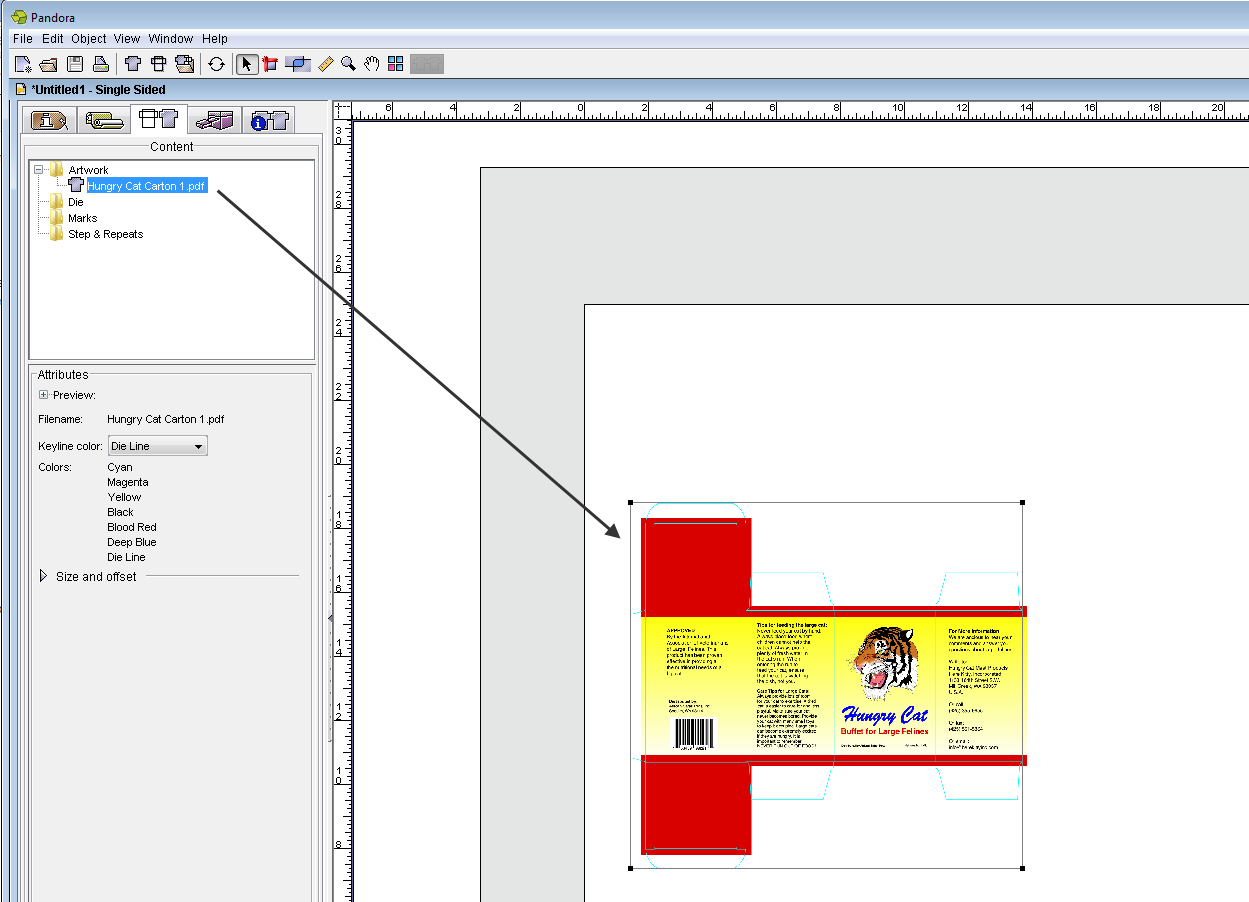
- La maquette nouvellement importée dans la mise en page s’affiche.
Dans les objectifs suivants, vous allez réduire la taille du carton pour afficher uniquement le plus petit panneau avant, puis créer une mise en page copiée en répétition de cette partie du carton uniquement. |