- Find and open the
Brighton Cracker Box folder, select the Cracker Box.pdf file, and drag it to the Content tab.
Or, click the Import Artwork tool  . In the Import Artwork dialog box, locate where you are storing the sample activity files, select . In the Import Artwork dialog box, locate where you are storing the sample activity files, select Cracker Box.pdf, and click Import (Windows) or Open (Mac).
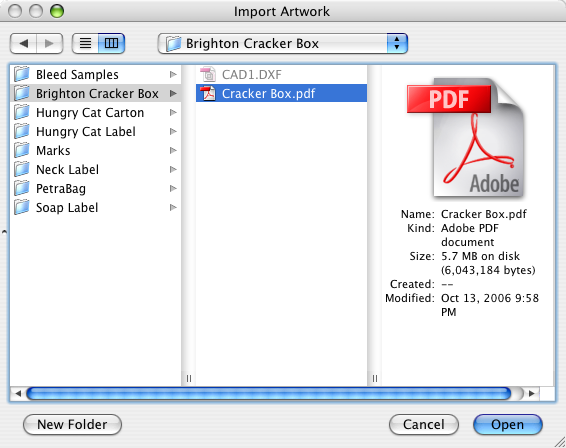 - In the layout view, select the die. Drag the
Cracker Box.pdf artwork to the selected die.
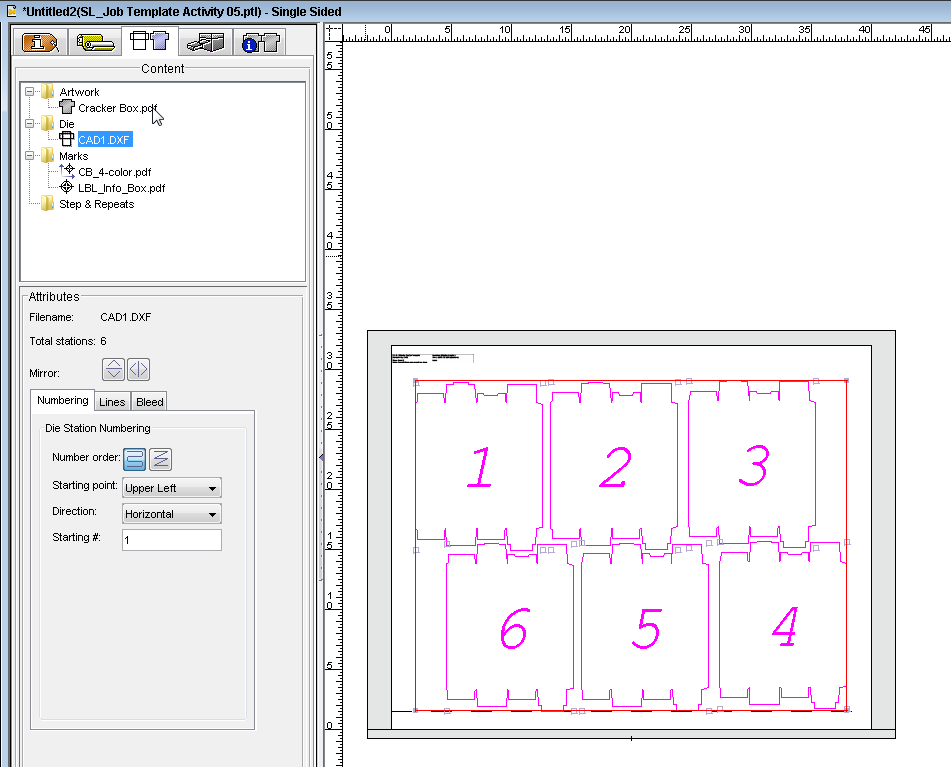 - View the imposed artwork.
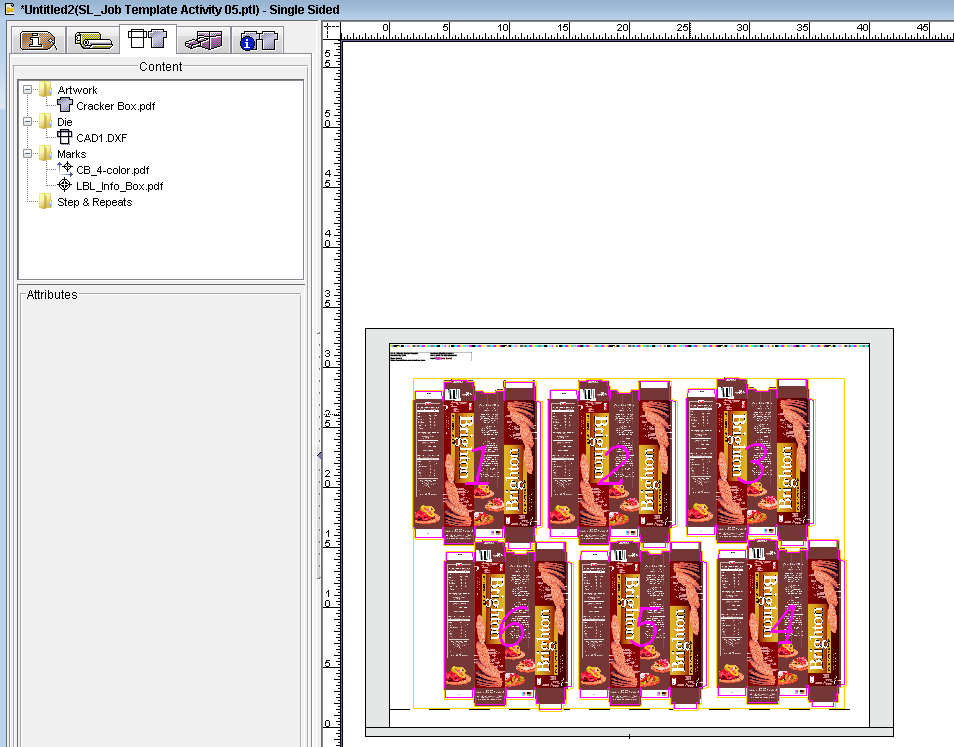 - Select the Job Information tab in the job properties view, and add additional comments about the live job, for example,
<Job Completed Tuesday, January 05 2016>.
This information appears as part of the new live job, but won't be reflected in the template.
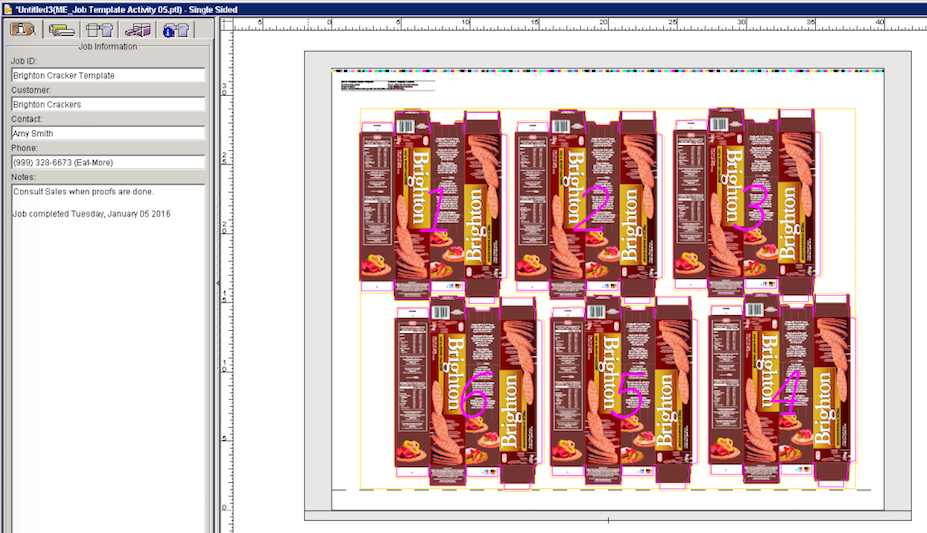
|